Cookies help us deliver our services. By using our services, you agree to our use of cookies.
Learn more
X
How to test a Grandstream GXW4104 using IED SIPServer and a Softphone
The Grandstream GXW4104 can be tested for proper configuration and operation without using a VACS and other outputs.
WHAT YOU NEED
- The Grandstream device should have its network configuration complete.
- An Ethernet Switch.
- The test requires 1 analog line. This must be identical to the one being used in the production system. Ideally, the exact line should be used to ensure correct line characteristics.
- A PC running one of the many free softphones available. 3CX softphone is attached to this article, but any SIP softphone should work.The PC must have a microphone and speakers.
- A PC to run IED SIPServer. This PC must be running Microsoft Windows Vista or later. It must have Microsoft .NET framework 4.0 or later. This PC may be the same one as used for the softphone.
- IED SIPServer software attached to this document.
SIPServer Setup
- Unzip the SIPServer package to a directory on the PC.
- Using a text editor such as Notepad, open the SIPServer.exe.config file.
- Locate the "LocalIPToUse" field and change its value to be the IP Address of the PC.
- Note the many extensions defined toward the bottom of the file. Typically, the 10000-range is used for the Grandstream, and others are used by the SIP Interface on the VACS. Choose one of these for the softphone. These instructions 102 will be used.
- In the callMaps section, ensure that there is a mapping between extension 10000 and 102.
- Save and exit the file.
- Note the SipServerMonitor program. This will be used later in this test.
- From the command line, run SIPServer as follows: SipServer -console
Grandstream Setup
- Set the unit to be on the same subnet as the PC.
- On the Profile 1 page, set the SIP Server to point to the PC.
- Click the Update button.
- Click the Reboot button.
- After the unit reboots, use SipServerMonitor to ensure that 10000 has registered.
Softphone Setup
- These instructions assume the use of the 3CX Phone. Other phones will need to be configured differently according to their options.
- Add an account. These instructions assume account 102. Set the following options:
-
Account Name
102 Caller ID 102 Extension 102 ID 102 Password 102 I am in the office - local IP IP Address of PC running SIPServer - In the Accounts dialog, click the ok button. The phone status should change to On Hook. This indicates Registration to SIPServer. Use SipServerMonitor to verify registration.
Test
- Using the phone system connected to the analog line, make a call to the extension plugged into FX0 on the Grandstream device.
- After about 4 rings, the call should be forwarded to the softphone, which should indicate an incoming call.
- Answer the call in the softphone.
- Verify 2-way audio between the calling phone and the softphone speakers/mic.